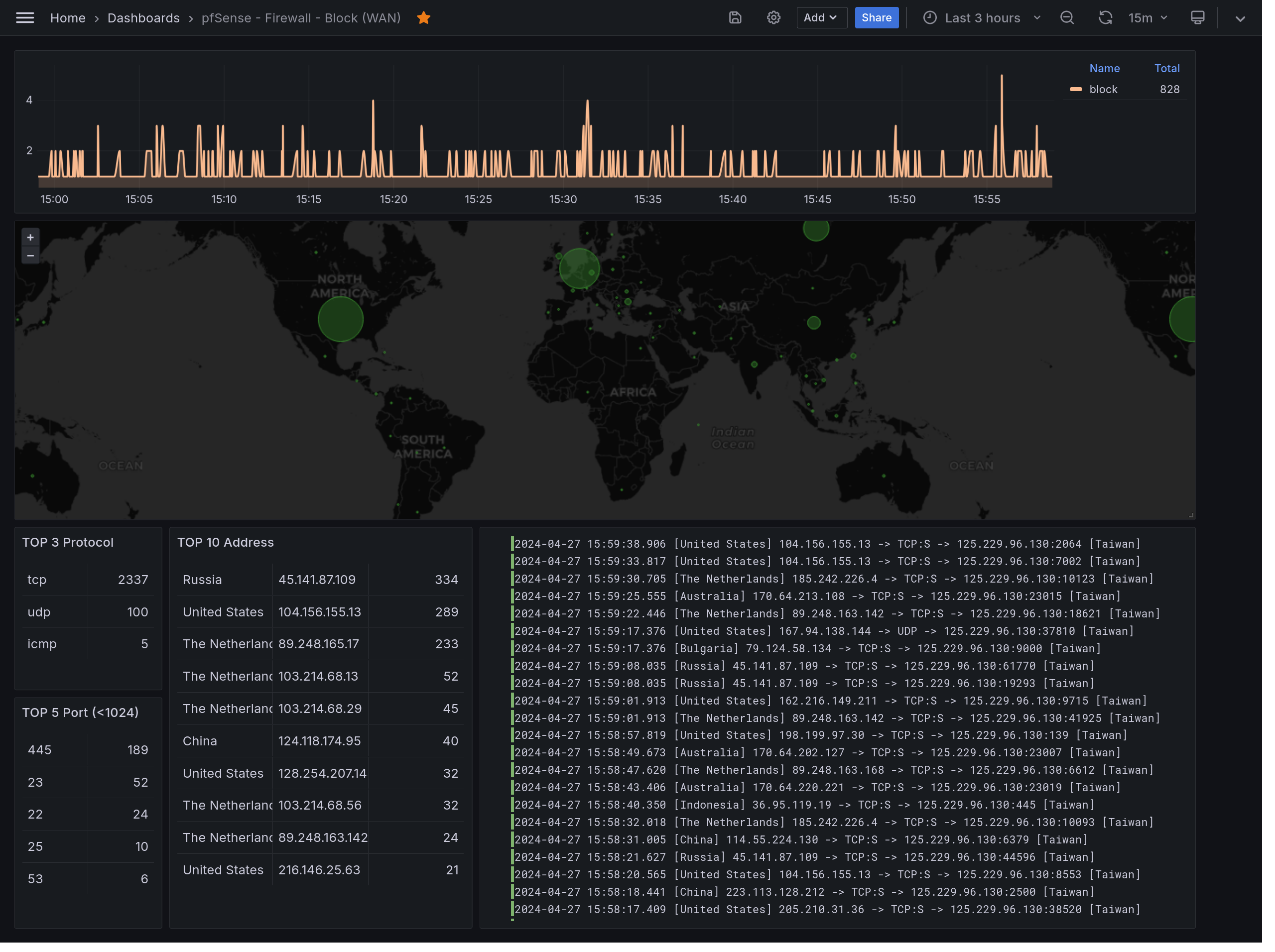Introduction
This post is about pfSense syslog(especially to filterlog) collection and visualization by using Fluentd, Loki and Grafana. We assume you already have running fluentd, loki and grafana instances. The following instruction won’t cover any installation.
Run fluentd and check the syslog of pfSense
- First of all, we prepare a very basic fluentd config file (
~/fluentd/fluent.conf) for receiving pfsense syslog and printing them out.<source> ### https://docs.fluentd.org/input/syslog @type syslog port 5141 bind 0.0.0.0 <transport udp> </transport> <parse> message_format rfc5424 </parse> tag pf </source> <match pf> @type stdout </match> - Run fluentd with the config file.
### https://docs.fluentd.org/installation /opt/fluent/bin/fluentd -c ~/fluentd/fluent.conf - Enable and configure the remote logging on pfsense host.
- Status » System Logs » Settings » General Logging Options
- Log Message Format:
syslog (RFC 5424, with RFC 3339 ...)
- Log Message Format:
- Status » System Logs » Settings » Remote Logging Options
- Remote Log Servers:
fluentd_listening_address:port (Ex: 192.168.1.99:5141) - Remote Syslog Contents:
Firewall Events
- Remote Log Servers:
- Status » System Logs » Settings » General Logging Options
- Now you should see the log from pfsense keep comming in.
2024-04-25 06:09:34.632899000 +0000 pfsense.local0.info: {"host":"pfsense.willyhu.local","ident":"filterlog","pid":"44226","msgid":"-","extradata":"-","message":"4,,,1000000103,pppoe0,match,block,in,4,0x0,,242,26160,0,none,6,tcp,44,89.248.165.17,125.229.96.130,44961,30129,0,S,3258086147,,1025,,mss"} 2024-04-25 06:09:41.934155000 +0000 pfsense.local0.info: {"host":"pfsense.willyhu.local","ident":"filterlog","pid":"44226","msgid":"-","extradata":"-","message":"4,,,1000000103,pppoe0,match,block,in,4,0x0,,233,61911,0,none,6,tcp,40,45.141.87.109,125.229.96.130,44210,5040,0,S,246121189,,1024,,"} 2024-04-25 06:09:42.959281000 +0000 pfsense.local0.info: {"host":"pfsense.willyhu.local","ident":"filterlog","pid":"44226","msgid":"-","extradata":"-","message":"4,,,1000000103,pppoe0,match,block,in,4,0x0,,107,19362,0,DF,6,tcp,52,177.229.216.18,125.229.96.130,51305,445,0,S,1581211380,,8192,,mss;nop;wscale;nop;nop;sackOK"} - As we’ve configured the message format(rfc5424) in fluentd config, it has already extracted several fields and values for us. However, as you can see. We still have to parse the
messagefield before insert them into Loki server.- host:
pfsense.willyhu.local - ident:
filterlog - pid:
44226 - msgid:
- - extradata:
- - message:
4,,,1000000103,pppoe0,match,block,in,4,0x0,,111,23330,0,DF,6,tcp,52,115.73.209.120,125.229.96.130,56735,445,0,S,2152994813,,8192,,mss;nop;wscale;nop;nop;sackOK
- host:
Parsing the raw message of filterlog
Every kind of log has its own format. In this case, we can find the very detailed explanation of filterlog format at pfsense official document. That <CSV data> in the document is actually the value of the message field. So, let’s break it down!
- Install extra fluentd plugins:
rewrite_tag_filterandfilter_record_modifier.sudo /opt/fluent/bin/fluent-gem install fluent-plugin-rewrite-tag-filter sudo /opt/fluent/bin/fluent-gem install fluent-plugin-record-modifier - Add following filters to
~/fluentd/fluent.confafter<source>section.### add log_type field <filter pf> @type record_modifier <record> log_type ${record['ident']} </record> </filter> ### rewrite tag: pf.${log_type} <match pf> @type rewrite_tag_filter <rule> key log_type pattern ^(.+)$ tag ${tag}.$1 </rule> </match> ### parsing ip_version and protocol_text for later tag rewrite. <filter pf.filterlog> @type parser key_name message reserve_data true reserve_time true <parse> @type regexp expression /^(?:[^,]*,){8}(?<ip_version>[^,]*),(?:[^,]*,){7}(?<protocol_text>[^,]*)/ </parse> </filter> ### rewrite tag: pf.${ident}.${ip_version} <match pf.filterlog> @type rewrite_tag_filter <rule> key ip_version pattern ^(.+)$ tag ${tag}.$1 </rule> </match> ### rewrite tag: pf.${ident}.${ip_version}.${protocol_text} <match pf.filterlog.*> @type rewrite_tag_filter <rule> key protocol_text pattern ^(.+)$ tag ${tag}.$1 </rule> </match> ### parsing filterlog: ipv4/tcp <filter pf.filterlog.4.tcp> @type parser key_name message reserve_time true <parse> @type regexp expression /^(?<rule_number>[^,]*),(?<sub_rule_number>[^,]*),(?<anchor>[^,]*),(?<tracker>[^,]*),(?<real_interface>[^,]*),(?<reason>[^,]*),(?<action>[^,]*),(?<direction>[^,]*),(?<ip_version>[^,]*),(?<tos>[^,]*),(?<ecn>[^,]*),(?<ttl>[^,]*),(?<id>[^,]*),(?<offset>[^,]*),(?<flags>[^,]*),(?<protocol_id>[^,]*),(?<protocol_text>[^,]*),(?<length>[^,]*),(?<source_address>[^,]*),(?<destination_address>[^,]*),(?<source_port>[^,]*),(?<destination_port>[^,]*),(?<data_length>[^,]*),(?<tcp_flags>[^,]*),(?<sequence_number>[^,]*),(?<ack_number>[^,]*),(?<tcp_window>[^,]*),(?<urg>[^,]*),(?<tcp_options>[^,]*)/ </parse> </filter> ### parsing filterlog: ipv4/udp <filter pf.filterlog.4.udp> @type parser key_name message reserve_time true <parse> @type regexp expression /^(?<rule_number>[^,]*),(?<sub_rule_number>[^,]*),(?<anchor>[^,]*),(?<tracker>[^,]*),(?<real_interface>[^,]*),(?<reason>[^,]*),(?<action>[^,]*),(?<direction>[^,]*),(?<ip_version>[^,]*),(?<tos>[^,]*),(?<ecn>[^,]*),(?<ttl>[^,]*),(?<id>[^,]*),(?<offset>[^,]*),(?<flags>[^,]*),(?<protocol_id>[^,]*),(?<protocol_text>[^,]*),(?<length>[^,]*),(?<source_address>[^,]*),(?<destination_address>[^,]*),(?<source_port>[^,]*),(?<destination_port>[^,]*),(?<data_length>[^,]*)/ </parse> </filter> ### parsing filterlog: ipv6/tcp <filter pf.filterlog.6.tcp> @type parser key_name message reserve_time true <parse> @type regexp expression /^(?<rule_number>[^,]*),(?<sub_rule_number>[^,]*),(?<anchor>[^,]*),(?<tracker>[^,]*),(?<real_interface>[^,]*),(?<reason>[^,]*),(?<action>[^,]*),(?<direction>[^,]*),(?<ip_version>[^,]*),(?<class>[^,]*),(?<flow_label>[^,]*),(?<hop_limit>[^,]*),(?<protocol_text>[^,]*),(?<protocol_id>[^,]*),(?<length>[^,]*),(?<source_address>[^,]*),(?<destination_address>[^,]*),(?<source_port>[^,]*),(?<destination_port>[^,]*),(?<data_length>[^,]*),(?<tcp_flags>[^,]*),(?<sequence_number>[^,]*),(?<ack_number>[^,]*),(?<tcp_window>[^,]*),(?<urg>[^,]*),(?<tcp_options>[^,]*)/ </parse> </filter> ### parsing filterlog: ipv6/udp <filter pf.filterlog.6.udp> @type parser key_name message reserve_time true <parse> @type regexp expression /^(?<rule_number>[^,]*),(?<sub_rule_number>[^,]*),(?<anchor>[^,]*),(?<tracker>[^,]*),(?<real_interface>[^,]*),(?<reason>[^,]*),(?<action>[^,]*),(?<direction>[^,]*),(?<ip_version>[^,]*),(?<class>[^,]*),(?<flow_label>[^,]*),(?<hop_limit>[^,]*),(?<protocol_text>[^,]*),(?<protocol_id>[^,]*),(?<length>[^,]*),(?<source_address>[^,]*),(?<destination_address>[^,]*),(?<source_port>[^,]*),(?<destination_port>[^,]*),(?<data_length>[^,]*)/ </parse> </filter> ### remove unused fields in this case <filter pf.**> @type record_modifier remove_keys message,host,pri,ident,pid,msgid,extradata,rule_number,sub_rule_number,anchor,tracker,reason,tos,ecn,ttl,id,offset,flags,protocol_id,length,source_port,data_length,sequence_number,ack_number,tcp_window,urg,tcp_options,class,flow_label,hop_limit </filter> ### print out results <match pf.**> @type stdout </match> - Re-run fluentd again you should see the message has been extracted (exclude the fields we deleted) to key/value pair.
- real_interface:
pppoe0 - action:
block - direction:
in - ip_version:
4 - protocol_text:
tcp - source_address:
157.245.252.5 - destination_address:
125.229.96.130 - destination_port:
22 - tcp_flags:
S - log_type:
filterlog
- real_interface:
IP address lookup - The Geolocation
We can find more information from ip address. It’s helpful for further aggregation and visualization.
- Install extra fluentd
geoipplugin.### https://github.com/y-ken/fluent-plugin-geoip?tab=readme-ov-file#dependency sudo /opt/fluent/bin/fluent-gem install fluent-plugin-geoip - Download the geoip database.
sudo curl -sSfL -o /opt/GeoLite2-City.mmdb https://github.com/P3TERX/GeoLite.mmdb/raw/download/GeoLite2-City.mmdb - Add geoip filter below to
~/fluentd/fluent.confbefore therecord_modifiersection.<filter pf.filterlog.**> @type geoip geoip_lookup_keys source_address,destination_address geoip2_database /opt/GeoLite2-City.mmdb <record> source_country ${country.names.en["source_address"]} source_country_code ${country.iso_code["source_address"]} source_city ${city.names.en["source_address"]} destination_country ${country.names.en["destination_address"]} destination_country_code ${country.iso_code["destination_address"]} destination_city ${city.names.en["destination_address"]} </record> </filter> - Re-run fluentd you should see extra 6 fields that we’ve extracted through geoip filter:
- source_country:
The Netherlands - source_country_code:
NL - source_city:
Amsterdam - destination_country:
Taiwan - destination_country_code:
TW - destination_city:
Zhongli District
- source_country:
Writing logs to Loki
We’ve done a lot so far. Time to add an output and send logs to our lightweight log storage: Loki.
- Install extra fluentd
fluent-plugin-grafana-lokiplugin.### https://grafana.com/docs/loki/latest/send-data/fluentd/ sudo /opt/fluent/bin/fluent-gem install fluent-plugin-grafana-loki - Add output config below to the bottom of
~/fluentd/fluent.confand don’t forget to update the address of the loki server. The whole fluentd config for this case can be downloaded HERE.<match pf.**> @type loki url "http://loki:3100" include_thread_label false drop_single_key true <label> log_type $.log_type real_interface $.real_interface direction $.direction ip_version $.ip_version protocol_text $.protocol_text action $.action source_address $.source_address source_country $.source_country source_country_code $.source_country_code destination_address $.destination_address destination_country $.destination_country destination_country_code $.destination_country_code destination_port $.destination_port </label> <buffer> flush_interval 10s flush_at_shutdown true </buffer> </match>
Visualization - Grafana
Once logs have been written into Loki with proper labels. We can easily create a dashboard in Grafana with Loki datasource. Here is an example dashboard of pfSense filterlog in this case. As usual, try download and import into your own Grafana server.